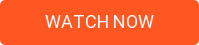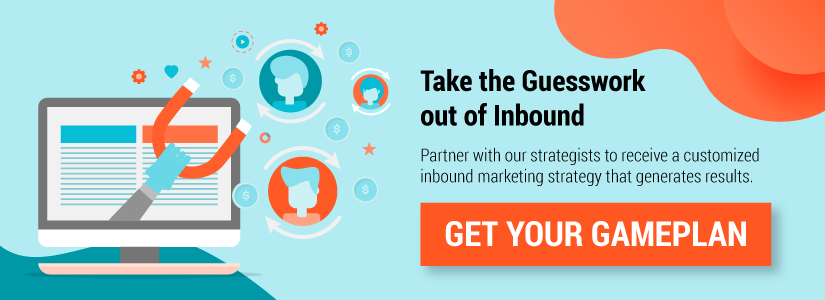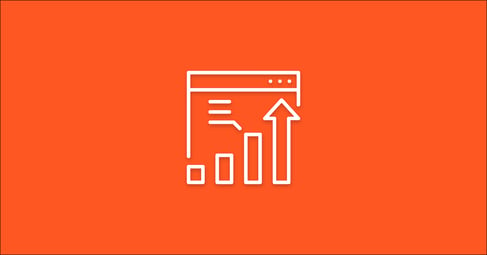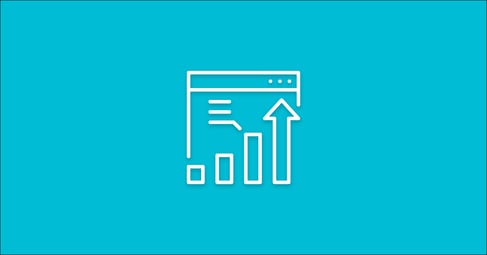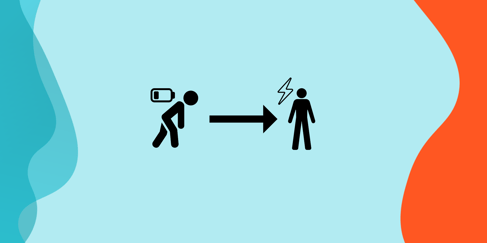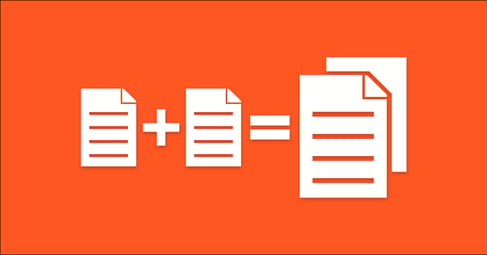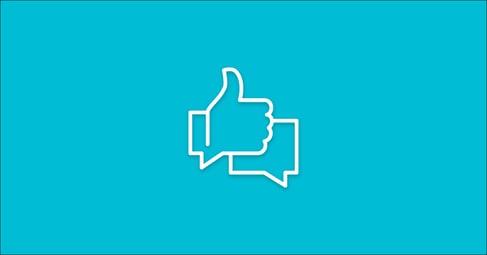Written By:
Tim Stobierski
Back in 1996, Bill Gates wrote an essay in which he declared that “Content is King” on the internet. Twenty years later, there’s little doubt left that he was right. This reality has had major impacts on the world economy, entertainment industry, and yes—the world of Marketing.
“Content is where I expect much of the real money will be made on the Internet, just as it was in broadcasting. The television revolution that began half a century ago spawned a number of industries, including the manufacturing of TV sets, but the long-term winners were those who used the medium to deliver information and entertainment.”—Bill Gates
Marketers today wear many hats. One of the largest of those hats is the hat of “Content Creator” or “Content Marketer,” and it’s easy to see why: If you want your inbound marketing efforts to be effective, you need a way to get your marketing efforts in front of an audience. And the way you do this is through, you guessed it, content.
But the word “content” on the web today means a very different thing than it did back when Bill Gates declared it King in 1996. In addition to the text content that Gates was likely originally referring to (blogs, websites, online news/magazines), the past twenty years have seen web content sprawl into new and exciting areas. Better yet, creating that content has gotten easier and easier, allowing more people—marketers included!—to create new, compelling content for their audiences.
Free Webinar: Inbound Marketing 101
Want to start introducing new content marketing strategies into your workflow? Curious to see how you can streamline your text? Wondering if video can help your marketing efforts? Struggling to capture the attention of viewers in the world of social media?
Check out the tools below for some ideas. You might be surprised at some of the innovations available to smart marketers who know where to look. And the best part? They’re either free to use or inexpensive—we have a cap of $100 because we know that it can be hard getting funds for new tools added to the budget.
Tools for Choosing the Right Keywords and Topics
1. Google Ads Keyword Planner
The Google Ads Keyword Planner was created to help you find the best keyword(s) to target with your ads campaigns, and countless marketers use it for exactly that.
But, in a pinch, the planner can also make for a helpful keyword research tool for your general content marketing needs. In addition to giving you access to the search volume for your targeted keyword, the tool will also show you how much competition the keyword sees.
Plus, the “suggested bid” field shows you how much you could expect to pay if you were targeting the keyword with ads. This can help you pinpoint the most valuable keywords with your content creation.
2. Keywords Everywhere
Keywords Everywhere is a free Google Chrome extension that works in a similar way to the Google Ads Keyword Planner. But instead of logging into an API or interface, all you need to do is conduct a search on Google, Bing, or many other search engines.
When you conduct a search with the Keywords Everywhere extension enabled, the tool will perform a number of tasks that can help inform your keyword strategy so that your content really hits the mark.
For starters, right underneath the search bar, the tool displays the estimated monthly volume for your targeted keyword, alongside the average CPC and competition score for that keyword.

But it also displays related keywords that you can reference to make sure you are targeting the best possible variation.
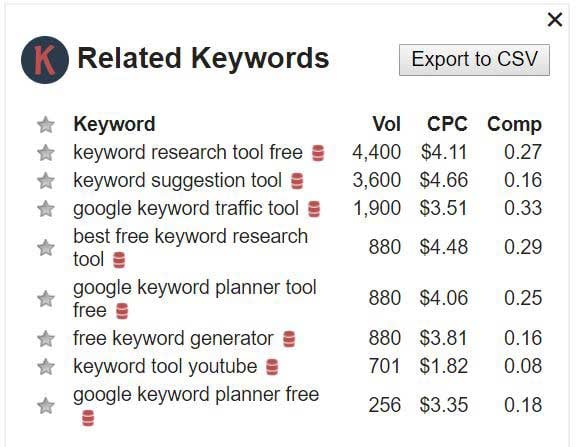
One thing you’ll notice if you use other keyword research tools (like Moz, for example) is that the average volume suggested by Keywords Everywhere tends to be higher than what many other tools will suggest. This is because the tool approaches keywords from more of a “topic” angle and less of an “exact-match” angle.
3. SERPs Keyword Research Database
SERPs offers a free keyword research database tool that will pull the volume, CPC, and aggregate “value” of the keyword that you are searching for, which you can then export to CSV as needed.
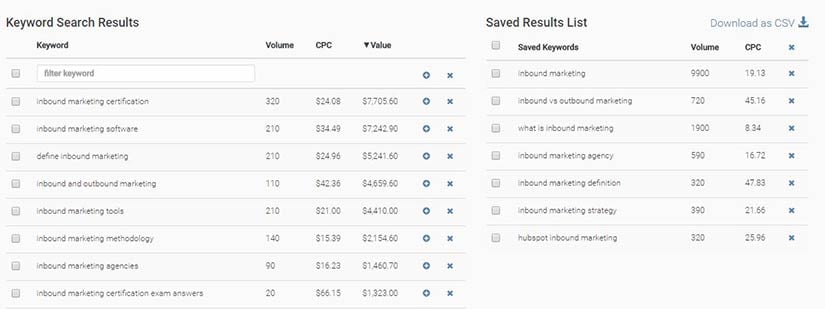
Though it isn’t the most comprehensive tool in terms of the metrics that it provides or the number of keyword suggestions that it produces, it can be a good tool for companies with small marketing budgets (since its free).
For more in-depth metrics and the ability to track additional keywords, you’ll need to opt into a subscription. Prices on the paid subscriptions range from $49 to $99 for small businesses and agencies and higher for enterprise business.
4. Answer the Public
Answer the Public is another free tool that was specifically designed to help marketers and content creators identify the questions that people are asking. After all, if people are asking the question, and you can answer it for them, that’s a great first step towards building a relationship with that user.
All you need to do to use the tool is enter the keyword that you want analyzed. The system will then return the most commonly asked questions about that keyword/topic, presented in an interesting visualization that breaks the questions down into types: Who?, What?, When?, Where?, Why?, Will?, Are?, Which?, Can?, etc.
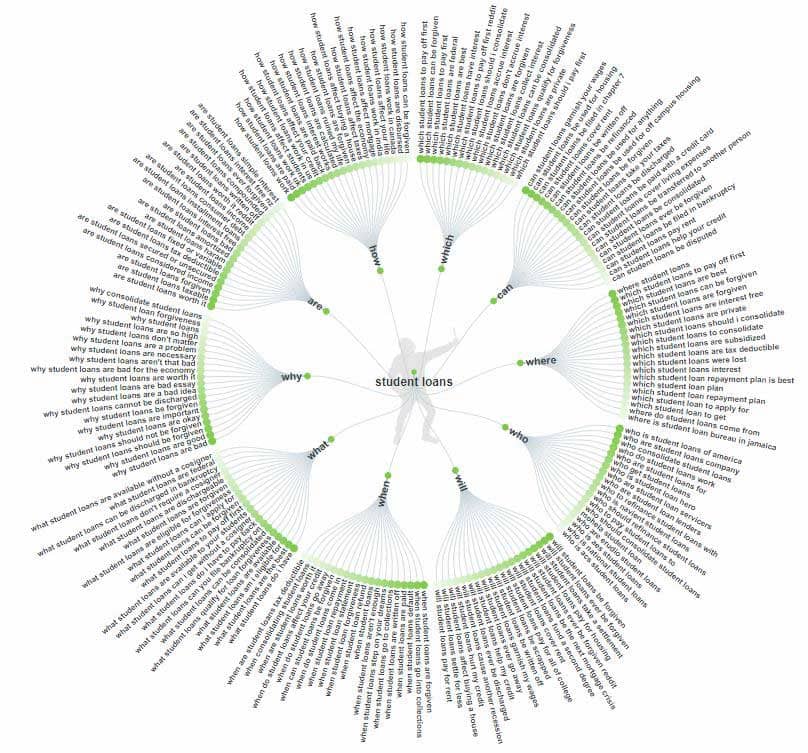
Use the tool to identify the questions that your users are asking about the keyword/topic you want to write about, and weave those questions (and their answers) into your content as H2s, etc.
5. Soovle
Soovle is a free tool that works in many ways like the “suggested search” function of the Google search bar. But while Google’s suggested search function only pulls data from, well, Google, Soovle pulls from a variety of sources:
- YouTube
- Yahoo!
- Bing
- Amazon
- EBay
- Buy.com
- Overstock.com
- Answers.com
- Wikipedia
Just start typing your keyword of choice, and Soovle will begin autofilling suggested keywords—for each of these search engines.
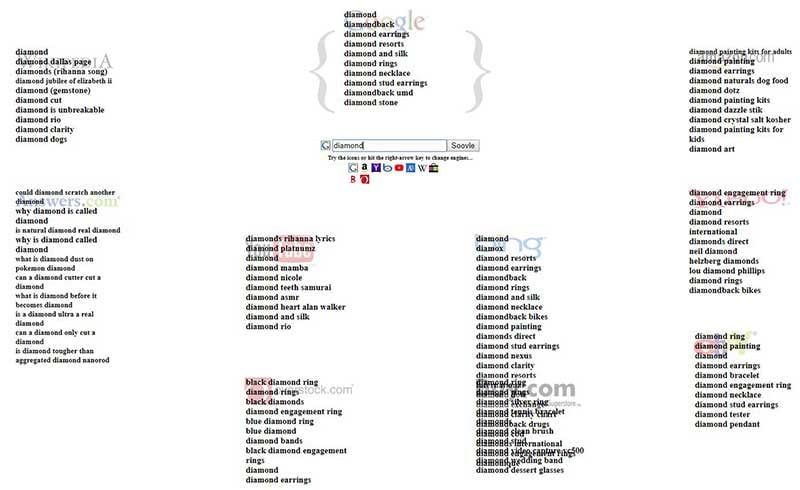
While there will undoubtedly be a lot of crossover and repetition between search engines, sometimes Soovle can help you find an interesting angle or topic affinity that you can use while creating your content. Plus, if you also use Keywords Everywhere and have it enabled when using Soovle, you’ll see the CPC for each keyword that Soovle displays, which can again help you prioritize keywords by value.
6. Google Trends
Though Google Trends isn’t really a keyword tool, it can help you spot trends that you might be able to capitalize on. If a certain topic is trending, and you have the ability to address it in a different and interesting way, you just might be able to rank for related searches and ride the wave.
Google Trends can be used in two ways. For starters, you can use the tool to get a large overview of what people are generally searching for. (For example, the day after the Super Bowl, you might see a surge in searches related to Super Bowl commercials.) But in addition to this, you can see how search interest has trended over time for a given query—helping you to validate that, yes, there is in fact value in targeting a particular keyword or topic with your content.
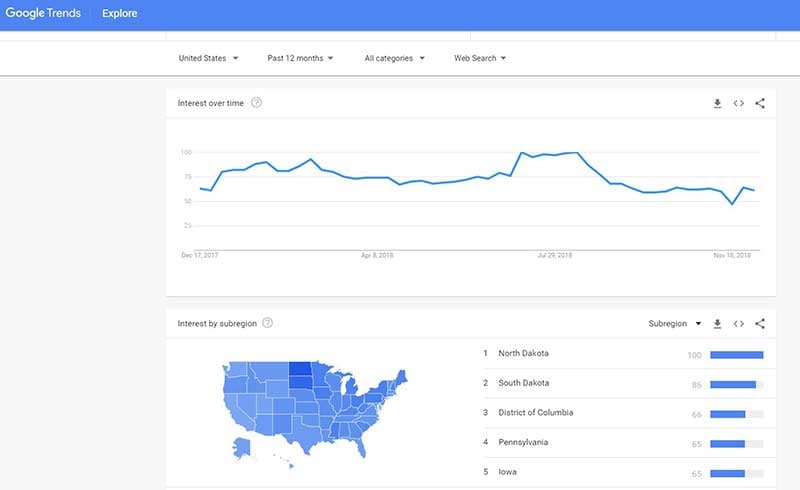
In addition to showing you search interest over time, the database slices and dices the data in some interesting ways: For example, interest by region, related topics, and related queries, all of which can be valuable insights.
Tools for Competitor Research
If you aren’t doing competitor research before dedicating time to creating your own content, you should be. In addition to giving you insights that you can use to form the bedrock of your content (including general format, length, and tone), this competitor research will give you other important information that you’ll need to know if you’re going to successfully displace others from the top slots—things like how many links you need to attract and how you can differentiate yourself from what’s already out there.
While the simplest form of competitor research will simply be to read what’s already out there, there are also a number of free tools that you can use to give yourself a step up in the content creation game. These are some of our favorites.
7. Moz Bar
The Moz Bar is a Google Chrome plugin offered by Moz, one of the most popular keyword research tools out there. Though it’s got other uses, it is particularly well-suited for competitor research.
You can use the Moz Bar in one of two ways. The first way is to toggle it on while conducting a Google Search. Doing so will give you a number of metrics about each of the results in the SERP, including things like Page Authority, Domain Authority, and the number of inbound links a certain page has pointing to it.
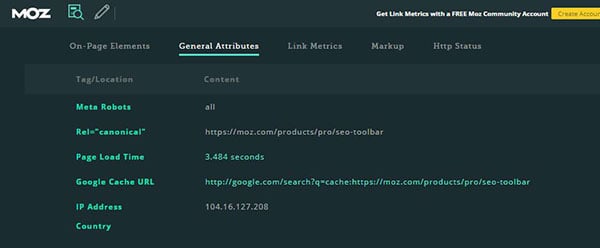 The second way is to use Moz to evaluate a particular page. Doing this will give you quick insight into things like on-page elements (URL, title tag, meta description), general attributes (canonical tags, IP Country, Page Load Time), Link Metrics, and more.
The second way is to use Moz to evaluate a particular page. Doing this will give you quick insight into things like on-page elements (URL, title tag, meta description), general attributes (canonical tags, IP Country, Page Load Time), Link Metrics, and more.
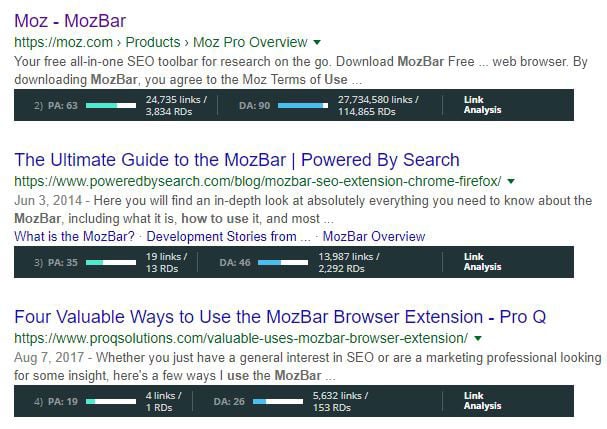
Though there is a free version, if you already have a paid Moz account you will have access to even more valuable information through the Moz Bar.
8. SEO Quake
SEO Quake is essentially SEMRush’s version of the Moz Bar, allowing you to do a lot of the same things (including SERP and on-page analysis).
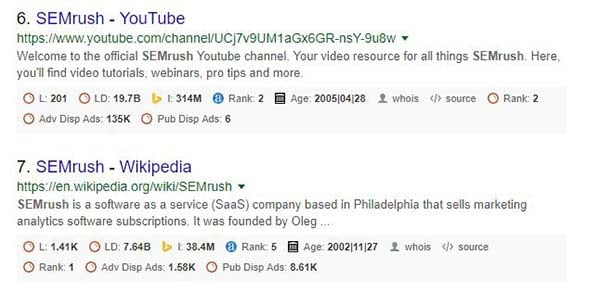 Though there are a number of small differences between the tools, probably the most significant is the fact that SEO Quake does not display page authority or domain authority. (This makes sense, as those are Moz’s metrics.)
Though there are a number of small differences between the tools, probably the most significant is the fact that SEO Quake does not display page authority or domain authority. (This makes sense, as those are Moz’s metrics.)
In lieu of this, SEO Quake surfaces a number of other metrics that the Moz Bar does not, including Alexa Rank, Bing index, social information (including the number of Facebook shares), and more.
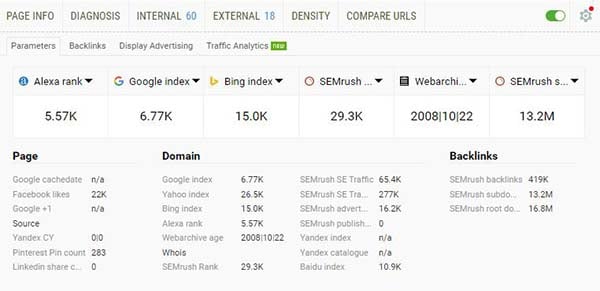
And whereas the Moz Bar may tell you the number of links that a certain page has pointing to it, SEO Quake goes so far as to list out the URLs (both internal and external) that a page has linking to it.
Do these differences make one better than the other? No, not at all. Ultimately, they’re both great (free) tools for competitor analysis.
Tools for Improving Your Writing Game
9. Hemingway App
Studies have shown that the average American adult reads at a 7th or 8th grade reading level. If your marketing efforts are directed at the average adult, it makes sense that your text should be written at the level that they read at, no?
The Hemingway App allows you to copy and paste your text (blog post, social media, etc.) into a “grader” that will tell you what reading level the text reads at. If it’s higher than your ideal audience, you can adjust your text until it better suits your needs.
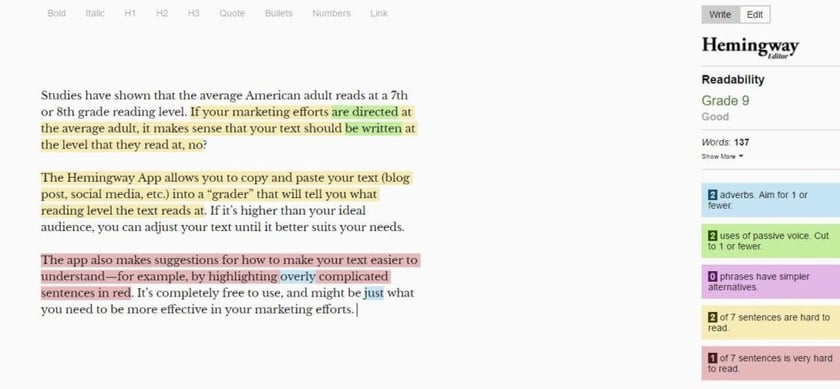
The app also makes suggestions for how to make your text easier to understand—for example, by highlighting overly complicated sentences in red. It’s completely free to use, and might be just what you need to be more effective in your marketing efforts.
10. Copyleaks Plagiarism Checker
Plagiarism is a big deal, especially in the world of marketing. If you’re caught plagiarizing someone else’s work, even unintentionally, it can have major repercussions on you and your brand: Lawsuits, damaged reputation, and even poorer search engine rankings.
You might know whether or not you plagiarized something, but if you manage other content creators you never really know where they got their ideas and information, or if it was properly sourced. (This can especially be a concern if you are working with freelancers, or college interns who don’t know how plagiarism works.)
If you want to be able to quickly scan text content for plagiarism concerns, just use the Copyleaks Plagiarism Checker. Using it is as easy as uploading a document into the service to be scanned through their database. Though pricing depends on volume (if you need to scan 5,000,000 words in one month, for example, you’re looking at a $1,300 bill) you can do a number of scans each month for free, and basic plans of $9.99 or $24.99 per month would be enough for most marketing needs.
11. Google Drive “Explore” Tool
If you work within Google Drive when creating your text content, you know it can be a pain in the butt to have to toggle between tabs to do research, etc. Well, with the “Explore” tool (formerly the “Research” tool), you no longer need to toggle. Just click on “Tools” and then “Explore” within your Google Doc and you can conduct a search right there in your document—no toggling needed!
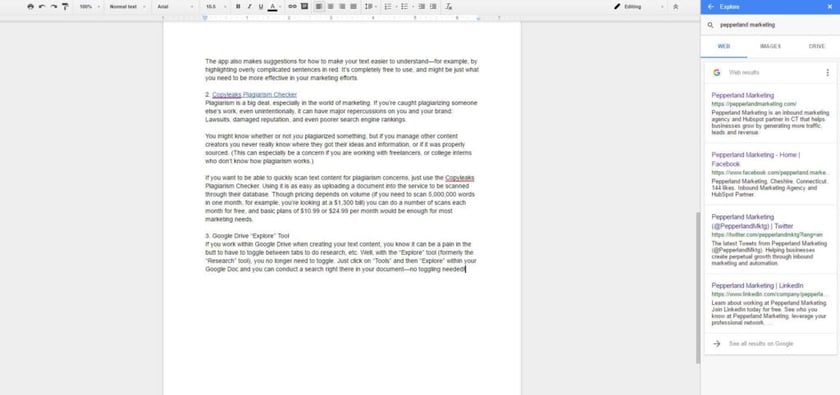
12. Atlas by Quartz
You know those times that you’re writing a super complicated blog post, and you wish you had some data to back up your points or claims? Atlas might be just the tool for you. Quartz is a magazine known for their in-depth reporting, and they regularly make use of data, charts, etc. Atlas is a searchable database of all of this data, which you can use to back up your claims. (Just make sure you credit the article that the data originally appeared in, which the app gladly provides.)
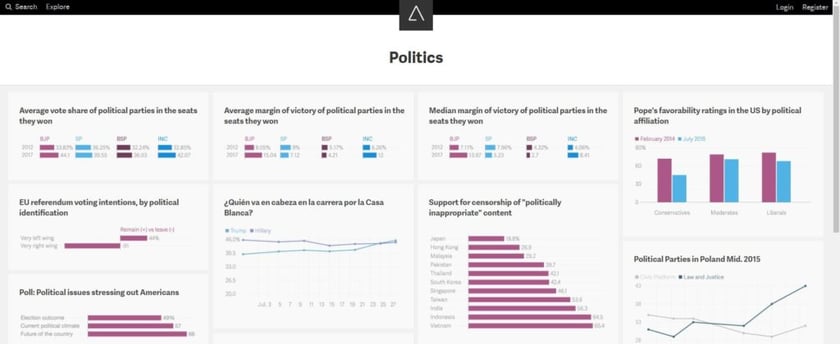
Though your results are obviously limited to data that has appeared in Quartz articles, it’s definitely a handy tool, and a good first stop when you’re trying to get your research done.
13. HubSpot Blog Topic Generator
Need to fill your editorial calendar for the coming quarter or campaign? Are you scheduled to publish a blog post by the end of the day but don’t have any idea what you should write about? The HubSpot Blog Topic Generator is a nifty, free tool that you can use to come up with ideas. Just type in your keywords, and the tool will spit out 5 potential blog titles that you can use as a jumping off point for your piece.
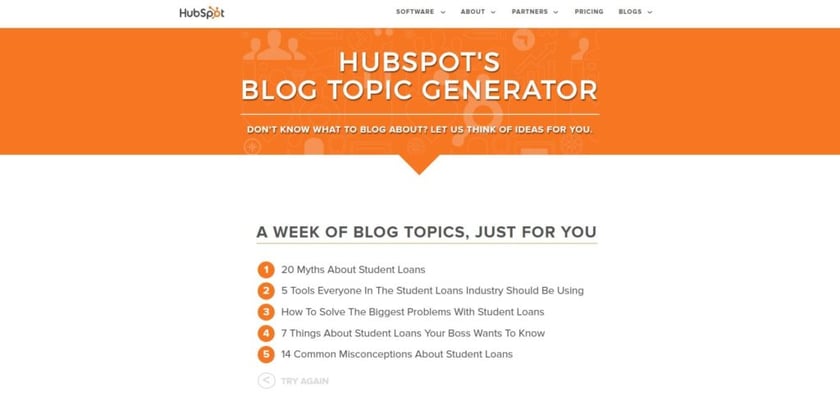
14. & 15. Headline Analyzer and Title Tag Checker
Headlines are one of the single most important components of your blog posts and landing pages: It’s the first thing that your audience reads, so you’ve got to make it count. An effective headline encourages a reader to click into your piece and hopefully pushes them further down into your content.
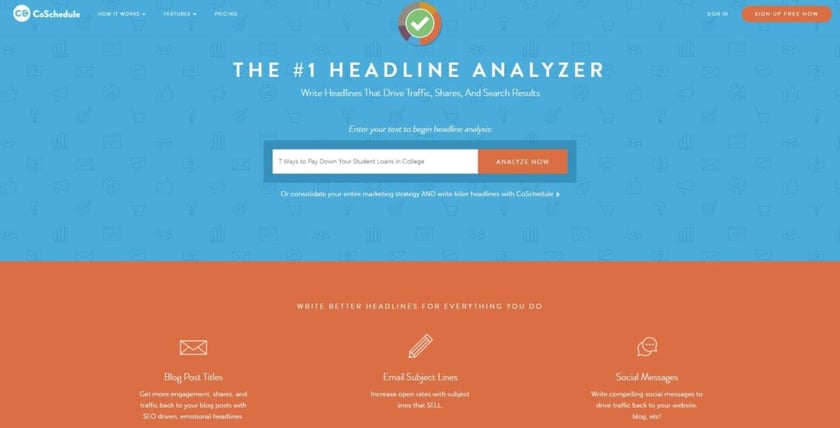
Not sure if your headline is up to snuff? Just paste it into the Headline Analyzer (enter in your details) and get a free score that you can use to adjust your headline so that it better suits your audience.
Similarly, Moz has a free title tag checker that you can use to very quickly see how your headline will appear in search. It doesn’t offer the analysis that the Headline Analyzer (above) does, but sometimes all you need is a quick character count!
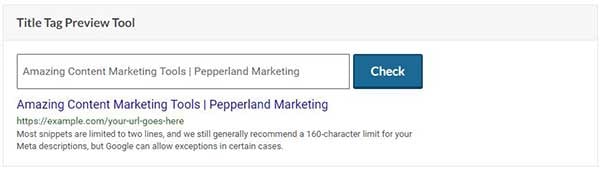
Tools to Create Better Images for Your Content
16. Nimbus Screenshot
Screenshots are a simple way to create an image to embed in your blog posts or social media. They’re especially helpful if you are trying to walk your reader through a process. We all know that there’s a keyboard shortcut to capture a whole screen, and there’s the “snip” tool on Windows computers, but both of those have their limits. The Nimbus Screenshot tool is a free Chrome extension that fills in the gaps.
In addition to options to capture the whole screen, you can also capture just the visible part of a page, a fragment, a browser window, and more. Especially helpful is the “Selected & Scroll” feature, which allows you to scroll along a document or website and capture the whole thing as a single screenshot instead of needing to create multiple smaller ones. And it takes 5 seconds to install!
17. Canva
Sometimes you want or need an image to run along with a social media post or blog, and you just can’t find a decent stock photo to use. There are few things more frustrating than settling for a subpar image once you’ve put so much time and effort into writing amazing text.
Canva aims to fill in the gaps by helping you create custom graphics that you can insert into blog posts, use as ebook covers, or insert into your social. Because everything you make is template-based, you can create something awesome in under 5 minutes and move on with your busy day.
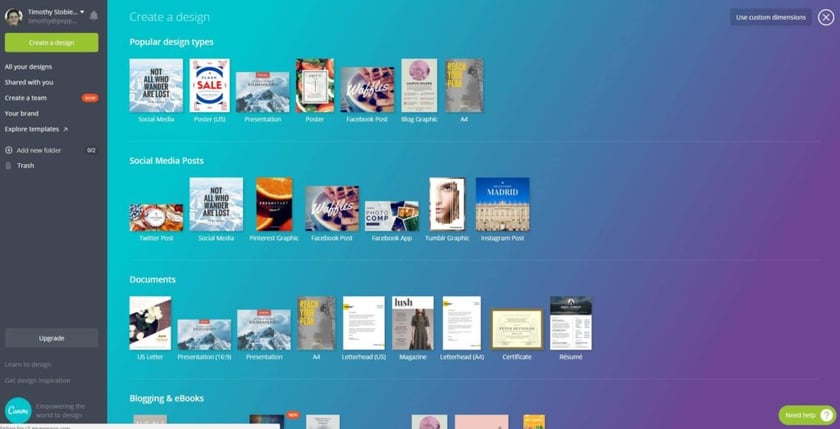
Best part? Most of the templates are completely free to use, though for a small fee (usually $1 each) you can use “premium” templates and images.
18. Adobe Spark
Adobe Spark is an amazing tool, which I’m also going to talk about below in the video section. In short, it’s a tool that you can use to quickly and easily create images and video to share over social media or in other content.
In case you haven’t noticed, images with text placed on top of them are getting more and more prominent on social media. Normally, if you wanted to create something like this you’d need to know at least the basics of using a design program like InDesign or Photoshop. But with Spark, all you need to do is select a format (Facebook, Instagram, Twitter, or other options), upload your photo, and then add your text. I created the example below in one minute.
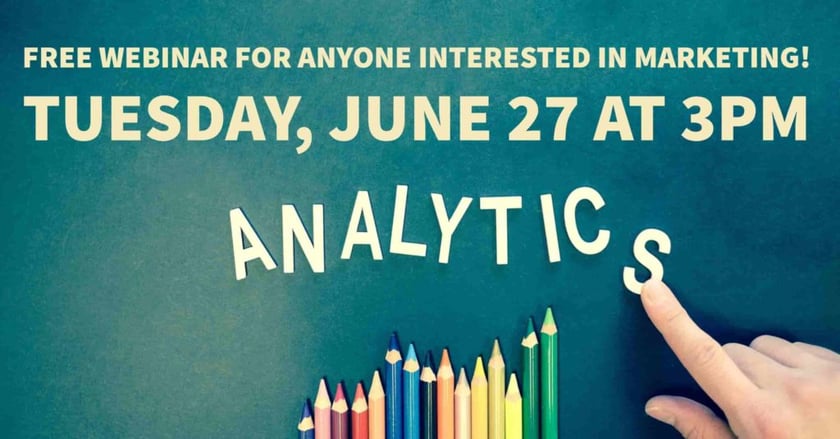
And it’s completely free to use! Once you’ve created your design, just download it and you can post it to social or incorporate it into your other content.
19. & 20. Quick and Over
Quick and Over are both apps for phones that allow you to quickly and easily add a text overlay to a photo on your phone (sort of like how you can add text to Snapchat). All you have to do is open the app, select the photo, type your text, and adjust its placement. And you can even adjust fonts! They’re perfect tools for busy marketers who want to be able to use their own photos for their content and social media.
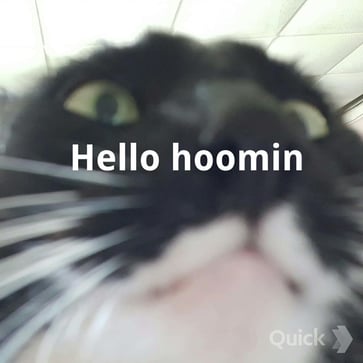
(Meanwhile, I will use it to put text over photos of my cat.)
21. Meme Generator
Speaking of cats, memes are a huge part of content on the internet. Everyone from kids to adults like memes, and that means that memes can be an effective way of communicating with your audience online. So long as the tone of your content fits the idea of using a meme, feel free to create your own to embed in social or other content.
Meme Generator lets you do this quickly and easily, and for free. And best of all, they stock templates for virtually every popular meme out there, meaning that you can stay as edgy as the youths.
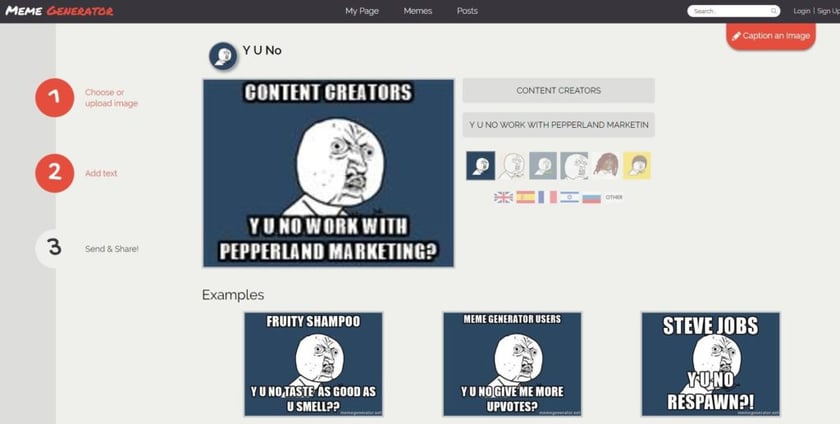
22. & 23. Infogram and Venngage
Infographics are becoming more and more popular amongst content marketers, and for good reason: They’re visual, they’re easily shared, and they’re easier to understand and quicker to process than most text is. But for a long time, if you weren’t a graphic designer it was hard to get started creating infographics. Thanks to Infogram, you can now quickly and easily make infographics on your own, even if you have zero design skill.
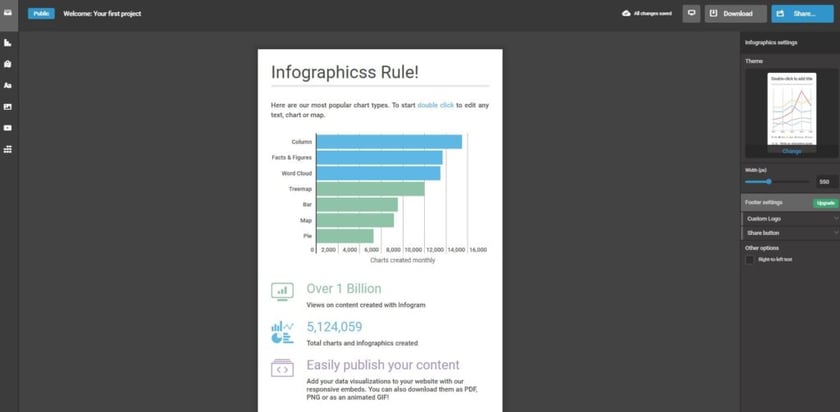
You can start with a free account that lets you create up to 10 projects, and if you’d like to make more you can expand to the Pro option for $19/month or the Business option for $67/month.
Venngage is a similar service with different templates. In addition to infographics, you can use Venngage to create posters, reports, promotional items, and social posts. It’s free for students, just $19/month for individuals, and $49/month for businesses.
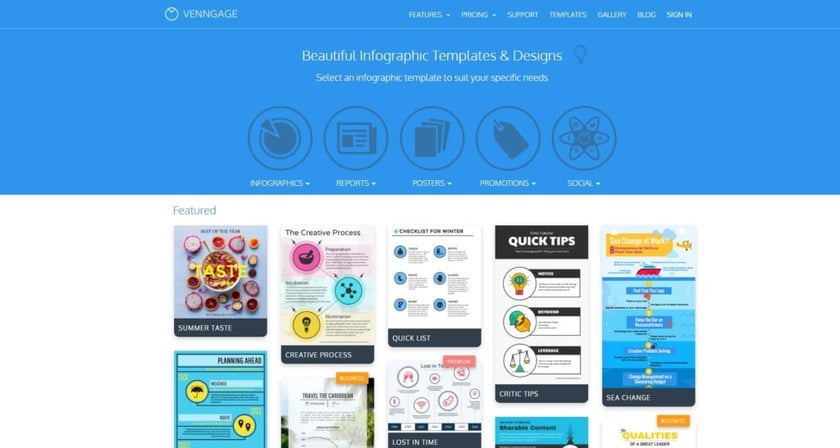
24. & 25. Color Picker and Google Eye Dropper
Have you ever wanted to match the color of a digital feature (say, an image background, logo, or call-to-action button) to the color of a physical item? You know, like that coffee mug that you were giving out at your last event? Wouldn’t it be great if you could know exactly what that color is, without having to guess and fiddle around until you get frustrated, say “close enough,” and settle for something that’s, well, close enough?
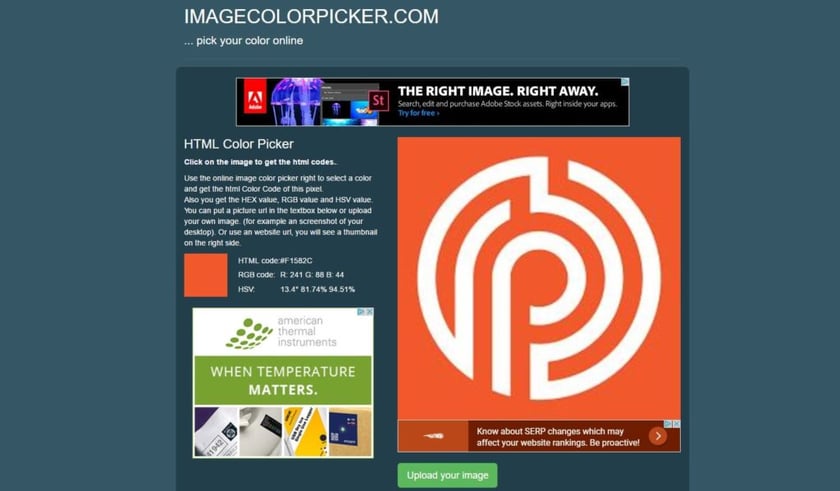
Color Picker is a free tool made for just this occasion. Just snap a photo of the physical item in question, upload it to the website, and click on the part that you want to know the color of. The tool will then spit out the exact color in HEX code, HTML, and RGB so that you can match it exactly in whatever application you’re using.
Google Eyedropper works in essentially the same way, but instead of uploading a photo, the tool allows you to see what colors are on whatever website you’re looking at (for example, it was able to tell me the color green used in the logo below).
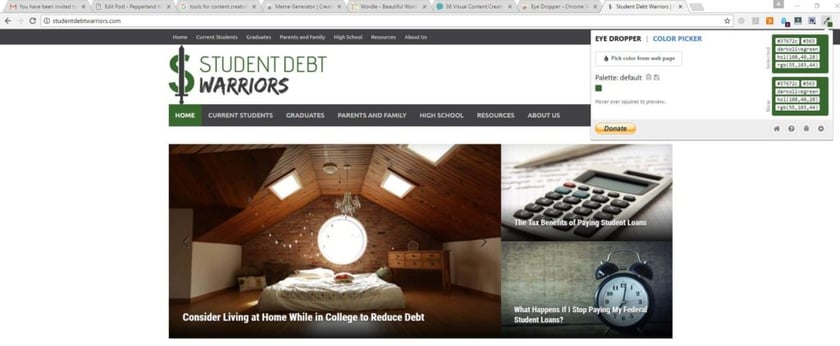
26. Haiku Deck
Nobody likes slideshows, but the truth is, they’re an effective form of communication, especially in meetings and presentations. But you can even use them to create top-notch content for your website or blog.
Haiku Deck is a tool that allows you to make quick, streamlined slideshows, which you can then either use as a part of a presentation or you can embed in your website as content (making for an interactive element that audiences love). The example below was created by HubSpot.
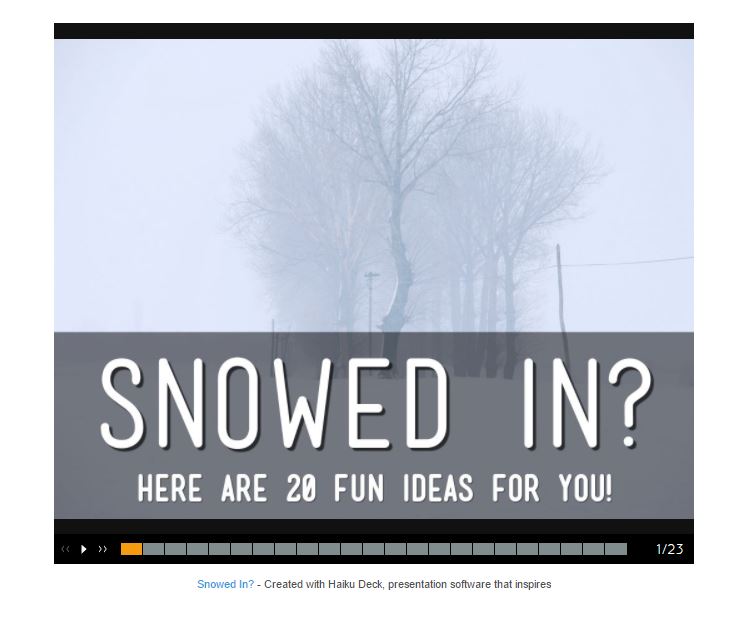
Pricing starts at $9.99/month and comes with access to thousands of templates, more than 40 million creative commons images, and quick guides that’ll help you create slides for whatever project you have in mind.
27. PlaceIt
You know those photos of, say, a company website being displayed on someone’s laptop in a coffee shop? Or, of a person holding a phone with a product displayed on it? PlaceIt allows you to create those images almost instantaneously, and without needing knowledge of a complicated program like Photoshop.
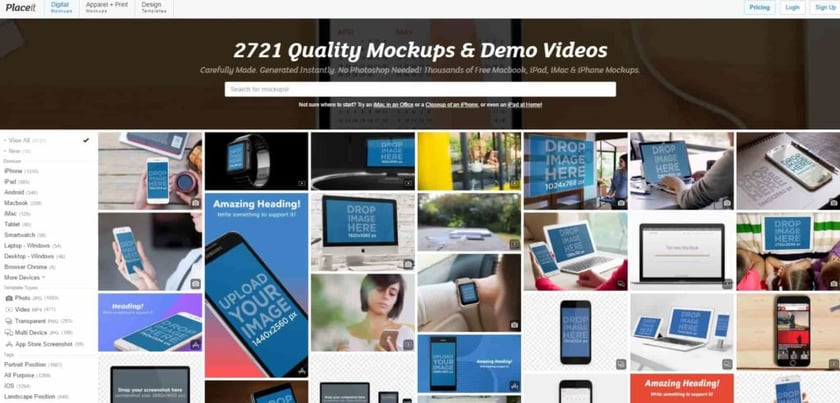
All you need to do is select a design (they’ve got nearly 3,000 stock photos to choose from) and upload your photo into the system. Voila! You’ve got a custom image that you can use in your content.
For just $29/month, you gain access to unlimited downloads.
28. Noun Project
Sometimes you don’t want a complicated image to use in a blog post, on a landing page, or in a print brochure. All you want is a simple icon that gets the point across without distracting the viewer. Sure, you’ve got stock icon options available, but they’re typically pretty limited—and they can be hard to resize.
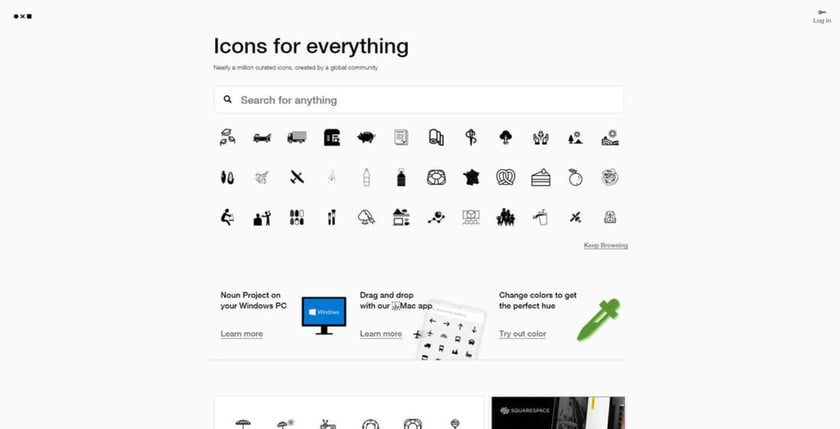
The Noun Project makes finding unique icons much easier. Just search for whatever content you’re looking for, and if they’ve got any icons that match they’ll come into view. The best part is that you can use most icons for free (so long as you credit the creator) or you can purchase them for just $1.99 a piece.
Tools for Bringing Video Into Your Marketing Plans
29. Adobe Spark (yes, again!)
I know, I know, I already talked about how awesome Spark is when it comes to creating graphics that are perfect for sharing on social media. But I didn’t get a chance to talk about its other big application: Creating quick and simple videos.
By pairing automatic transitions with a slideshow and music, Spark lets users create quick videos that can be shared on social media or embedded in their other content. And just like the image creator, it’s extremely easy to use: Just select your format, upload any images and text, and select music if you want it. Then you just download and share as needed.
I’m responsible for creating a weekly events video for a client of ours (CTWeekender.com) and it takes me about 10 minutes each week to do—all while having no video knowledge at all. Adobe Spark is an easy way to dip your toes in the world of video marketing, and something everyone should check out.
30. LICEcap
Yeah, I know that it’s a weird name. But LICEcap is an amazing free tool, and something you should download ASAP.
Essentially, you can use LICEcap to create gifs of something that you do on your computer. Just drag and drop the frame over the portion of the screen you want to record, press “record,” do what you’ve got to do, and stop recording once you’re done. Now you’ve got a gif that you can embed in your content or upload on social media.
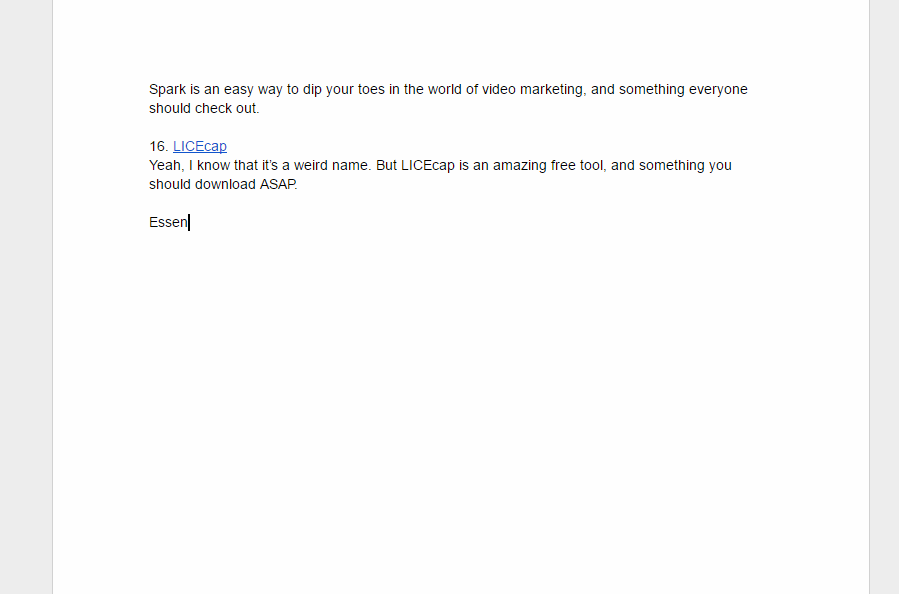
Essentially, you can use LICEcap to create gifs of something that you do on your computer. Just drag and drop the frame over the portion of the screen you want to record, press “record,” do what you’ve got to do, and stop recording once you’re done. Now you’ve got a gif that you can embed in your content or upload on social media.
This is an especially helpful tool if you are writing content trying to show your audience how to do something (like a tutorial or walkthrough). But there are other creative uses, too. Let’s say you run a website and you regularly get questions from customers about how to do something. Just create an FAQ section and use LICEcap to show the viewer how to do it without them needing to reach out to you.
Technically not video, but it didn’t deserve a category of its own haha.
31. Animoto
Animoto is a service like Adobe Spark that helps you to create simple videos that you can embed in your content or share through social media. Just select a template to get started, and replace with your own text, photos, and video. In fewer than 10 minutes, you can create an entire video as though it were made by a professional.
And if you’re not happy with the templates they’ve got, you can, of course, start from scratch (though that’ll make your job a little harder). Thanks to their library of songs, you can even incorporate music if you want, or add a voiceover of your own.
Pricing starts at just $8 per month and caps out at $49 per month, so this isn’t a service that’ll break the bank.
32. Renderforest
Okay, so you’ve started up a webinar or regular video series and decided that you want your creation to look a little more professionally-produced. A custom intro might be just enough to help your content stand out from an overly-crowded social landscape.
Renderforest is the easy way for you to create an intro segment for your video. In just a few minutes, you can select an intro, customize to your brand, and select music to play—and that’s it, you’re done.
The video is free if you don’t mind the Renderforest watermark being on it. Otherwise, you can pay $9.99 per SD 360 quality video download, $19.99 per SD 720 quality video download, or $29.99 per SD 1080 quality video.
33. Soapbox by Wistia
Soapbox is a great (and free!) new video production tool released by Wistia recently. It’s a Chrome extension that lets anyone record, edit, and share video. And because it’s so simple to use, there’s no learning curve: With just a few minutes and a few mouse clicks, you’re done.
Video is becoming more and more important in the world of marketing, but many marketing departments don’t have the resources to devote to hiring a videographer. With Soapbox, you can still produce the regular text content that you’d be making anyway, and then augment it with a video introduction or video explanations throughout—all without breaking a sweat trying to learn a complicated software.
Tools to Make Sure Your Content is Hitting the Mark
Okay, calm down. Before you start yelling, I know that analysis technically isn’t a part of content creation. But it should be. How are content marketers going to know if the content they are creating is performing well if they never take the time to analyze their efforts?
Adding some of the analytics tools listed below can help you better understand the behavior of your audience so that you can see if what you’re doing is working—and if not, you can change course.
34. & 35. Google Search Console and Google Analytics
If you want to know how your content is performing, you should always start by going to the source. When it comes to content, Google is THE source that you should always begin with.
Whether you choose to use Google Search Console or Google Analytics will ultimately be up to you. Both offer slightly different insights that you can use to gauge how your content is performing so that you can make adjustments and change your process going forward.
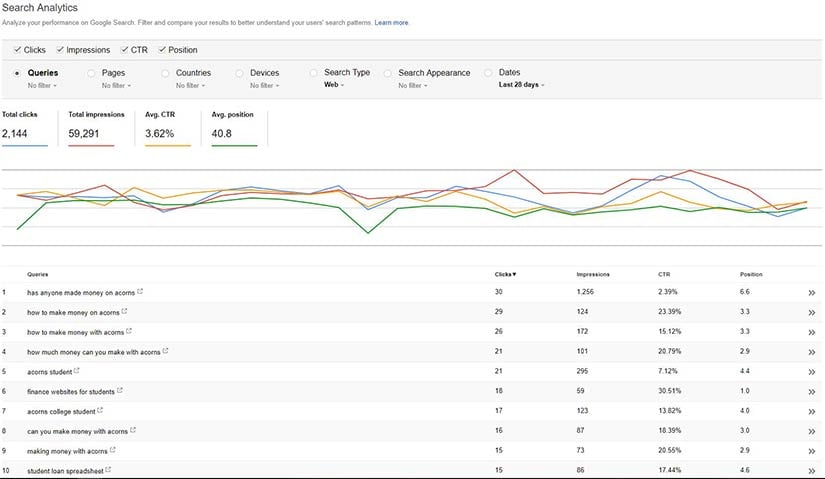
For example, Google Search Console offers a quick glance at the performance of your content and can help you identify the keywords your content is ranking for, the queries users perform to get to your content, and any technical issues that should be resolved. Google Analytics provides these insights plus some more technical insights such as what your top landing pages are, what pages your users visit after landing on your site, and a slew of metrics.
Note: New to the world of Google Search Console? Check out our Beginner’s Guide to Fixing Errors in the New Google Search Console for step-by-step guidance for resolving some of the most common errors.
And the best part? Both tools are free to use.
36. Databox
Databox is an awesome service that allows content marketers (or anyone, really) to create sleek, easy-to-understand, and easy-to-use dashboards to help with analytics. You can create your own custom dashboard featuring the data that you want, or you can start with a dashboard from their extensive template gallery to get started (you can tweak the data points as necessary). Because the software allows you to pull data from nearly 50 different sources (including HubSpot, Google Analytics, social media, MailChimp, and more), Databox makes it easier than ever for you to have all of your important data in one place.
Better yet, you can try Databox out for free. Their free plan allows for 3 dashboards to be created and comes with 3 data connectors and 3 user seats, and the Basic plan (at just $49 per month), allows for 10 dashboards and comes with 10 data connectors and 5 user seats. More extensive plans are available at additional cost.
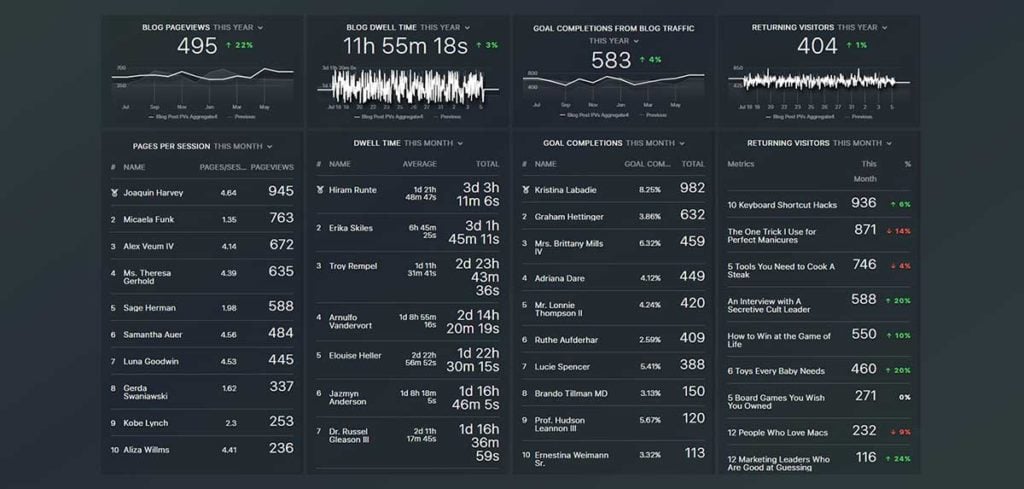
Wondering which templates apply to your content marketing efforts? We’d recommend you try out the Blog Quality Metrics template (shown above), the Blog Traffic Distribution template, and the Organic Blog Traffic template, all of which were created by Databox. If you want more, you should check out the Google Analytics KPI Dashboard template created by none other than Pepperland Marketing!
37. Peek by UserTesting
UserTesting is an awesome service that content creators and marketers can use to have real people test their website. While they test the site, they will perform certain tasks as assigned by you and record their thoughts live by via microphone. Once they’re done, you can watch a playback of the session so that you can learn from it. For example, if the tester loved a certain kind of content you can make more; if they didn’t like it, or got frustrated at anything on the site, you’d know that, too, and could adjust. It’s a powerful tool all around!
The only downside to UserTesting is that it’s expensive. Individual recordings cost $49 each. The good news, though, is that the same company offers a free version of the service, called Peek. With Peek, you have less control: You request a test, and that’s it. The prompts and commands sent to the tester are all handled by the company, so you can’t customize the experience at all. But it’s still an easy way to get some insight into your audience.
38. Hotjar
Hotjar is a tool like UserTesting in that it helps you see through the eyes of your visitor. But it differs in one big way. Whereas UserTesting and Peek use “testers” who know they are testing your site, Hotjar simply monitors the traffic that your website gets normally.
Hotjar has a lot of amazing features that’ll help content marketers better tailor their content to the needs of their audience. It will show you heatmaps of the activity on your site, allow you to conduct polls and surveys, and even recordings of actual visits to your site.
The Basic version is free, though it is limited in that it only collects 2,000 pageviews a day for your site. Pricing for business options varies depending on how many page views you would like to monitor per day, with the lowest option of $89/month for 20,000 pageviews collected daily.