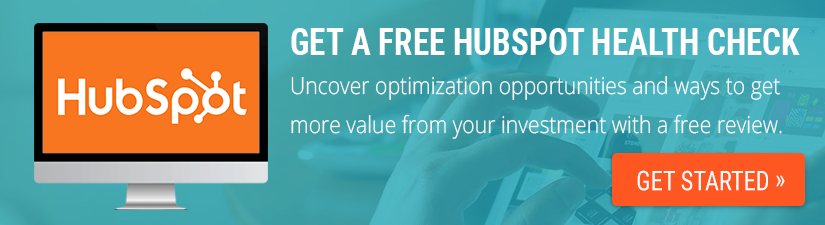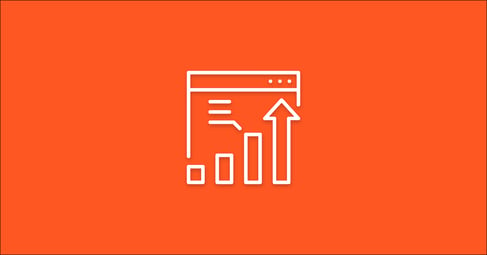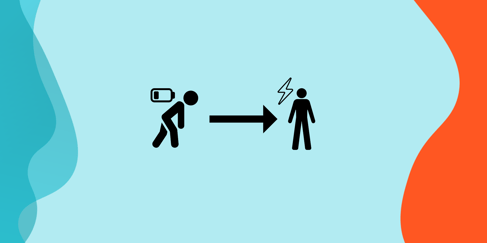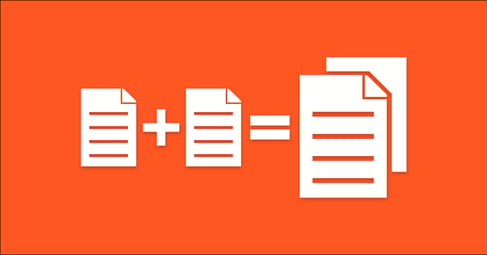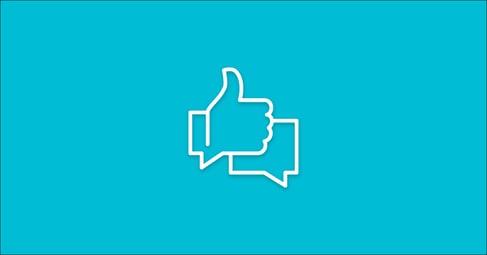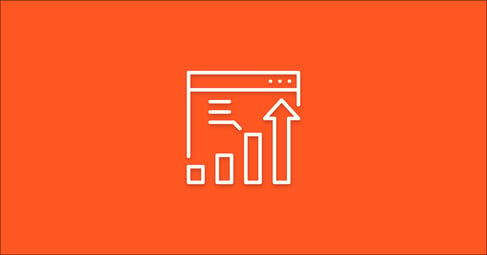Written By:
Sean Henri
Have you taken a close look at the state of your CRM lately? Is your sales team keeping up with their tasks? Are all deals on-schedule? Are new contacts being created with all of the required fields? Are all new leads being worked in a timely matter? Is the sales process being followed?
Chances are that if you take a look under the hood, the answer will be no. Even the most disciplined organizations eventually fall victim to some level of chaos within their CRM as the database begins to grow and your pipeline gets larger.
Letting this trend continue or too long, or ignoring it all together, is a recipe for disaster. As the open queue of tasks gets larger and larger, the time and effort needed to clean it up becomes more intimidating. As available data becomes spotty, the confidence your team has in the data begins to plummet. As deals stall and become out of date, your ability to coach your team and accurately forecast goes away. If this continues for too long, you risk having your team lose all confidence in the CRM.
Is Your HubSpot Portal Getting A Bit Dusty?
Wondering if you could be getting more value from your HubSpot investment? Find out with a free assessment from one of our experts.
If this scenario sounds familiar, you need to resolve this issues before it’s too late. This is where marketing automation can become a sales enablement superhero.
Read on and you’ll learn several marketing automation hacks that will keep your team happy, and your CRM squeeky clean.
Cleaning the Database with Automation
If you’re using the HubSpot CRM with HubSpot Marketing, you’re in luck! By tapping into some of the powerful automation tools the marketing side of the software brings you—workflows—you can easily automate some of the manual task needed to keep your data consistent and clean, and remove some of the more common manual task that eats up your team’s time and leads to poor data in the first place.
What is a workflow?
Workflows are a core feature of HubSpot Marketing that enables you to automate and scale your marketing interactions. This feature is commonly used to create lead nurturing email programs, and other automated email sequences, but it can also be used to change property values on contacts, assign tasks, create deals, and even trigger internal text message notifications. Pretty powerful stuff.
To create a workflow in HubSpot, just follow these simple steps:
- Navigate to Workflows
- Create a new workflow
- Name the workflow and select the type
- Set your enrollment criteria
- Add some actions
- Configure the settings
- Test it!
- Activate… and you’re off to the races!
Now that you know how to create them, let’s run through a few powerful ways to use this feature to keep your contact database organized and clean as a whistle.
1. Set Lead Status to “Open” on New Leads
When used properly, the Lead Status field can be one of the most useful fields in your CRM. This field is designed to indicate where your sales team is in the process of qualifying a lead into an opportunity. Custom views can be created to assist with daily workflows such as contacting new leads, following up on in-progress leads, or passing leads back to marketing for future nurturing.
Unfortunately, this field is left blank by default. In order to make sure all leads have a status, you need to leverage workflows. The first appropriate status to set is indicating if a lead is “Open” or “New.”
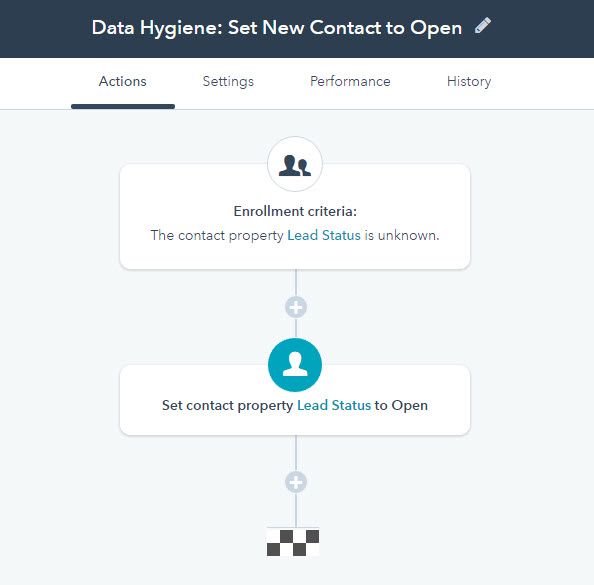
- Enrollment criteria: The contact property Lead Status is unknown
- Step 1: Set contact property Lead Status to Open (Or New)
Now, some will argue that if there is no value for Lead Status on the contact record, it should be obvious that the lead hasn’t been worked yet, and is in need of attention. While this is certainly true, a BDR or Inside Sales Rep would likely want to create two separate queues—one for brand new leads, and one for older previously neglected leads. Putting this workflow in place would allow them to do that.
2. Set Lead Status to “In Progress” Once a Lead is Contacted
Would you rather have your team focused on starting conversations and uncovering opportunities, or worrying about updating a Lead Status field? Assuming your answer is “starting conversations and uncovering opportunities,” this workflow is for you.
This workflow will automatically change the Lead Status from blank, Open or New (your choice) to “In Progress” as soon as some type of activity is logged on the contact record. This could be an email, a call, a meeting, or even some note providing an update.
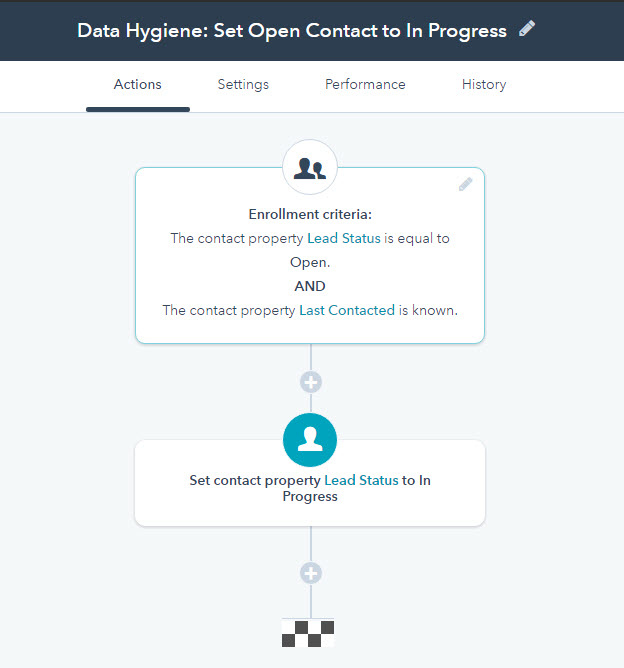
- Enrollment criteria: The contact property Lead Status is equal to Open. AND The CONTACT property Last Contacted is known.
- Step 1: Set contact property Lead Status to In Progress
3. Automatically Assign Leads
If a tree falls in a forest and nobody’s around to hear it, does it make a sound? If a lead is created in your CRM and no one is around to work it, does it result in revenue? In order to make sure your leads are receiving timely and adequate follow-up, you want to have some rules in place to make sure they are being assigned to the right person as quickly as possible. Workflows to the rescue.
Most sales organizations tend to leverage one of the four following criteria for lead assignment: first availability, territory, tier, or industry. If first availability, you’re likely using a “Round Robin” approach, in which case HubSpot has made this very easy for you. Simply create a new workflow, set your enrollment criteria, and then select the action “Rotate Leads.”
If you fall into one of the other three buckets, there are a few more steps, but it’s still pretty easy.
First and foremost you’ll want to map out your criteria somewhere outside of HubSpot so that it can be easily shared with your team. You want to have a clear and easy to understand answer for when a member of your team asks why Tommy got that great lead and they didn’t. Once you’ve documented that criteria and shared with the team, you can map out a HubSpot Workflow to automate the assignment.
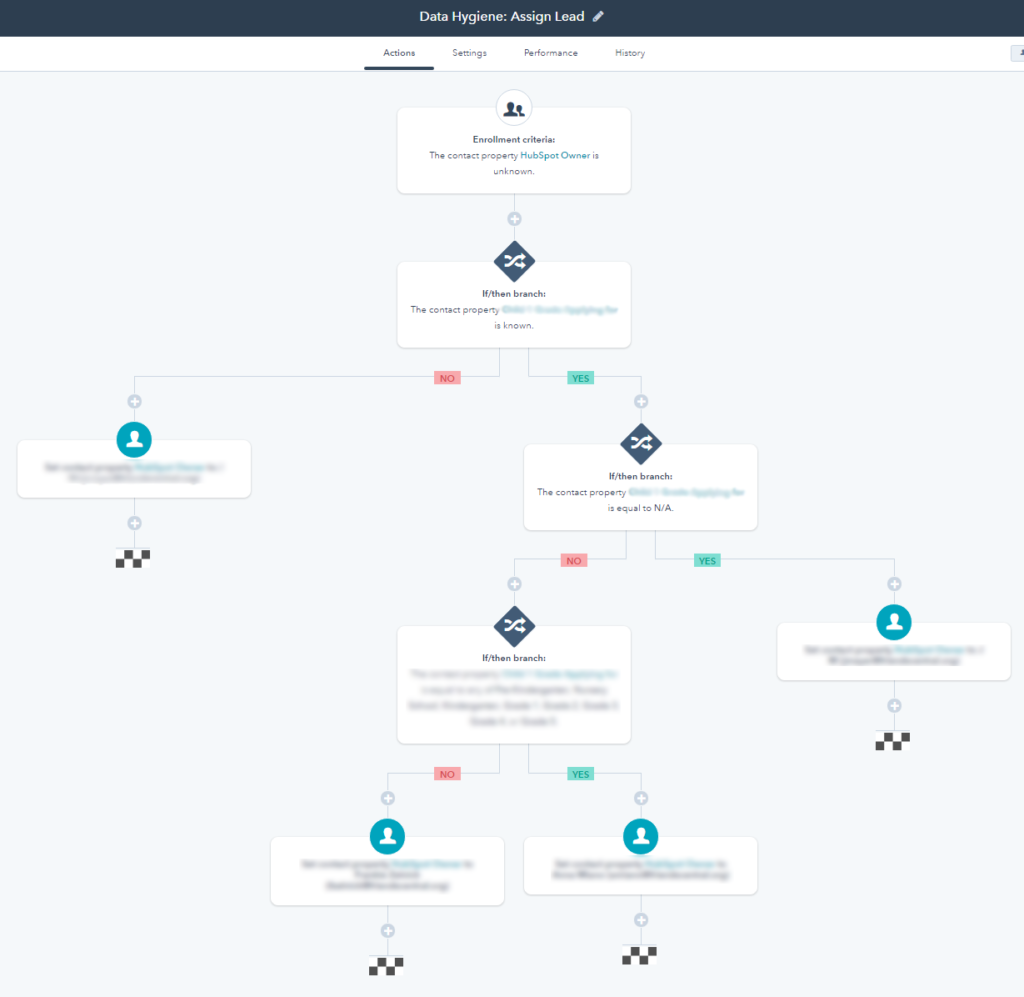
- Enrollment Criteria: The contact property Hubspot Owner is unknown.
- First action: This step will be unique for every organization. Think this through as a process of elimination. If “this” is true, assign to this person. If not, what is the next criteria HubSpot should look at to make a decision?
4. Handle Those Pesky Fake Company Names
Every form occasionally falls victim to someone submitting fake data. While fake names are particularly hard to identify these days (Pilot Inspektor is someone’s actual name), company names are a bit easier to address.
Fortunately, HubSpot has a little-known feature called Recipes, where you’ll find a pre-packaged workflow designed to replace all of those “asdasd” company values with something a bit more friendly like “Your Company.”
Utilizing this workflow won’t uncover the contact’s top-secret company name, but it will help you avoid embarrassing use of personalization in email subject lines like “Sam, improve ASDASD’S processes.”
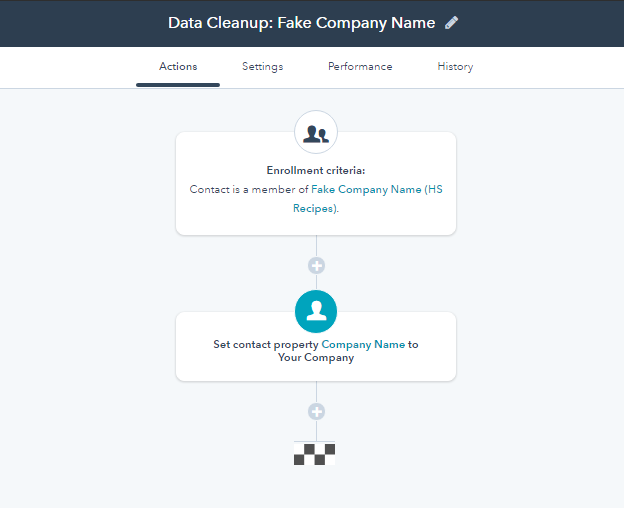
- Navigate to Workflows
- Select “Workflow Recipes”
- Choose the “Data Cleanup” recipe
- Add the recipe
- Customize it. For example, instead of setting the Company Name property to “Your Company,” you might choose “Your School” or “Your Office” if more appropriate.
- Take it live
This isn’t a workflow that you’ll want to set and forget. As you uncover additional examples of fake company names, go back and make sure this workflow accounts for them.
5. Nudge Your Team to Engage Neglected Contacts
Remember those leftovers in the fridge? You should probably eat some before it goes bad. The same is true of your old contacts. Just because they’ve been aging in your CRM for a while doesn’t mean they aren’t worth your time. In fact, since they’ve had some previous interaction with your organization, there’s a good chance they’ll be more like a fine wine than a 1-week old slice of pizza.
To remind your team to reach out to contacts who haven’t been contacted in a while, create a workflow that will automatically create and assign a task after a certain period of inactivity.
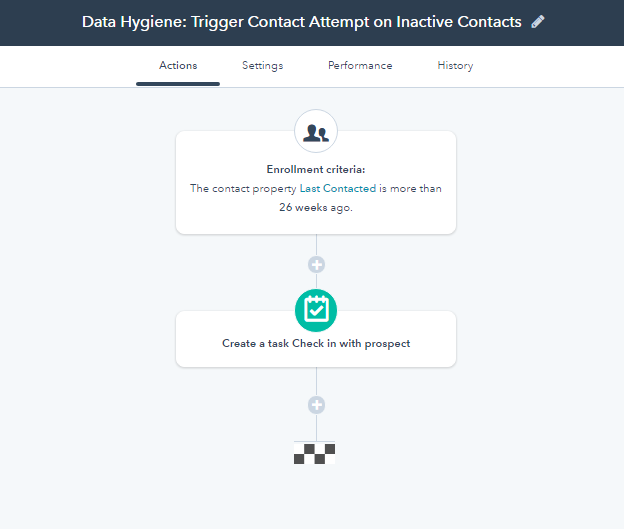
- Enrollment criteria: The contact property Last Contacted is more than ## weeks ago.
- First action: Create a task “Check in with prospect.” Assign to HubSpot Owner.
The length of time you decide to use, whether it’s weeks or days, should be aligned with the length of your sales cycle. You want to be careful not to annoy unengaged leads, but you don’t want to miss out on an opportunity either. Every 6 months is good rule of thumb when you have no other signals to act on.
6. Encourage an Update on Stalled Deals
Every salesperson has found themselves in a scenario where a deal has gone perfectly right up until the point where you’re ready to send over a contract, and then suddenly things stall. Maybe it’s a budget-related, or maybe it’s based on bandwidth, but you know it’s not lost yet, and you don’t want to give up.
In this scenario, it’s far too easy to overlook the fact that your deal is now past the close date you had originally set, which can seriously screw up your manager’s forecast. This workflow can be used to provide a friendly reminder to push back the close date when this unfortunate situation arises.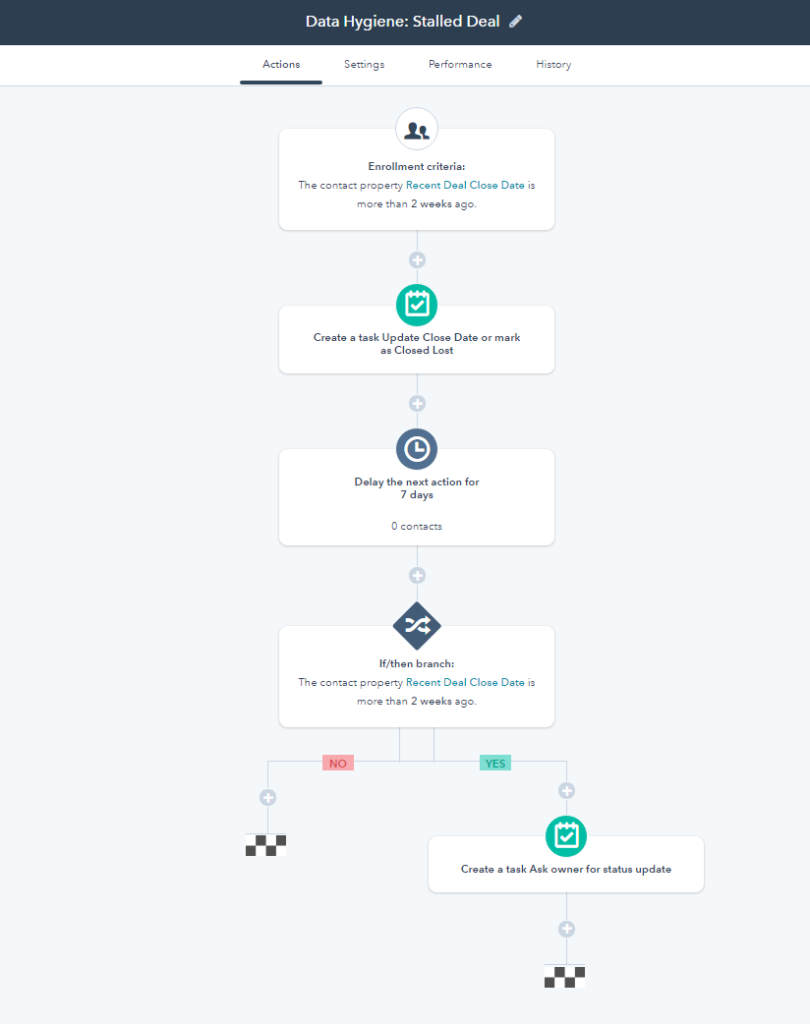
- Enrollment criteria: The contact property Recent Deal Close Date is more than 2 weeks ago.
- Action 1: Create a task “Update Close Date or mark as Closed Lost,” assign to HubSpot Owner.
- Action 2: Delay the next action for 7 days
- Action 3: If/then branch: The contact property Recent Deal Close Date is more than 2 weeks ago.
- Yes: Create a task “Ask owner for status update,” assign to sales manager
- No: End
The timeframes you use in this criteria should be in line with the severity of your situation. You may want to activate 24 hours after a deal becomes past due, or chose to give you team more leeway and look at weeks instead of days.
7. Trigger a Notification When a Lead Visits a Key Page
The timeline of activity on a contact record in HubSpot can be invaluable to the sales process, but only if you’re actively looking directly at it. What happens when a key activity occurs that your team needs to follow up on immediately? It could be a view of a pricing page, or a page about your implementation process—something that indicates that your lead is considering making a decision and requires a quick outreach. The activity timeline won’t save you here, but workflows will.
Create a workflow that triggers an informative email notification to the HubSpot owner when an owned lead visits a key page on the website.
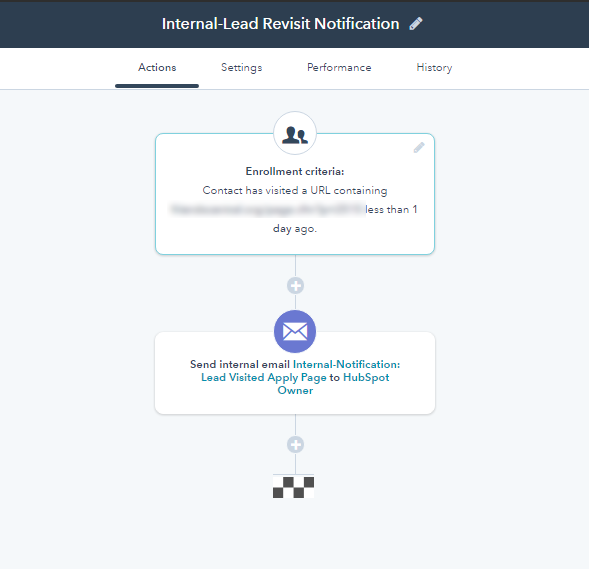
- Enrollment criteria: Contact has visited a URL containing http://yoururl.com/pricing
- Action 1: Send internal email to HubSpot Owner
This would trigger an internal email that tells the HubSpot owner about the visit to the key page, and pulls in key details making their attempt to contact the lead as easy as possible. That email, which you’ll need to create prior to creating the workflow, might look something like this:
Hi OWNER.FIRSTNAME,
One of your leads, CONTACT.FIRSTNAME CONTACT.LASTNAME just visited the ___ page, but did not submit the form. This might be a good time to reach out!
Here are some important details that might be helpful:
- Phone Number: CONTACT.PHONE
- Last website conversion: CONTACT.RECENT_CONVERSION_EVENT_NAME
If you have a moment, review their record in HubSpot to see their recent website activity and any notes about previous interaction. Here is a link:
CONTACT.HUBSPOT_CONTACT_RECORD
Good luck!
Sincerely,
The Marketing Team
Getting Creative
When HubSpot surveyed thousands of salespeople as a part of their annual State of Inbound report, they found that “manual data entry” was considered the top challenge in using their existing CRM. Workflows are a powerful way to reduce this challenge, as they can automate common data entry tasks and give your team back precious time that can be used for selling.
While these 7 workflows are an excellent place to start, as you uncover additional activities that seem pretty standard and repetitive, explore the possibility of automating them with workflows. This will keep your team happy, and your CRM squeaky clean.